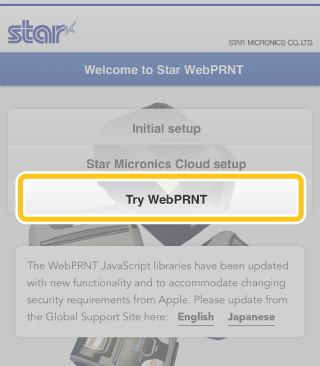Star webPRNT User's Manual
How to use -Star webPRNT Browser -
- Install the "Star webPRNT Browser" from AppStore.
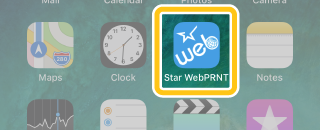
- Pair a Bluetooth printer with your iOS device.
- Open Settings > Star webPRNT
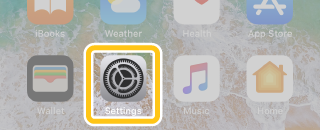
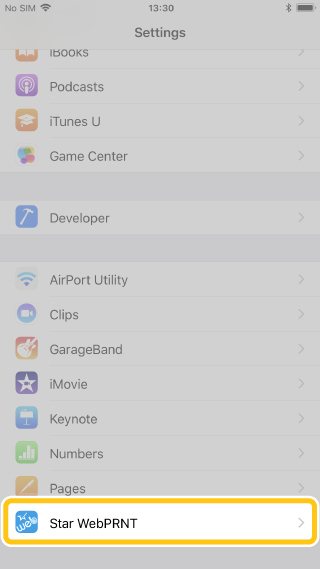
- Specify the URL of the Web server to be used for “HOME URL”.
Default is the Star webPRNT sample site. Enter the URL of the Web server to be used.(1)
To use the Star webPRNT sample site, set “Use Custom URL” to OFF.(2)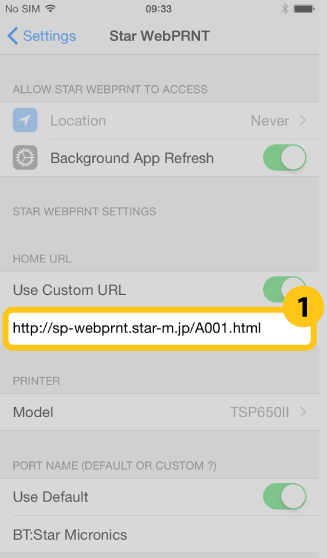
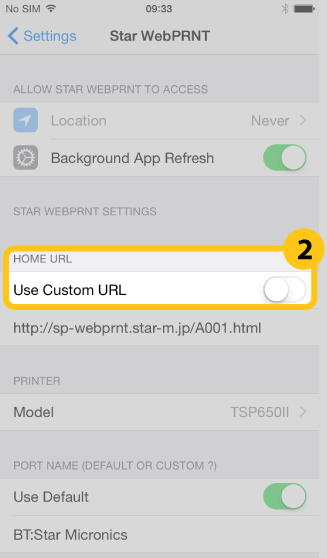
- Choose the Star Bluetooth printer to use for "PRINTER".
When you have changed the printer’s mode to “StarPRNT”, select the printer model with “(StarPRNT)” .
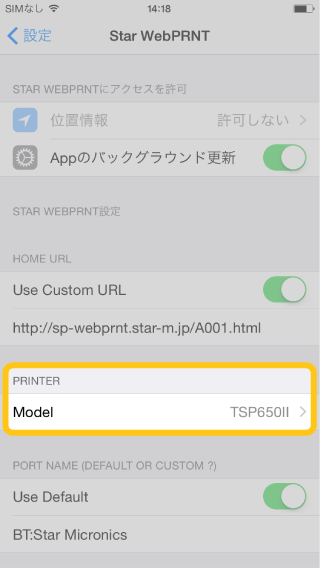
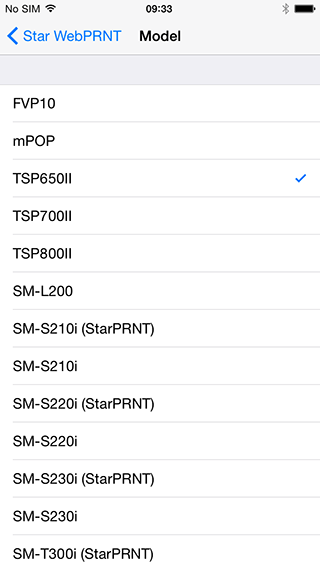
- Specify the printer port name to use for “PORT NAME”.
Default is "BT:Star Micronics".
To change this setting, set "Use Default" to OFF(3) and enter the port name ("BT:<iOS Port Name>" or "BLE:<iOS Port Name>").(4)
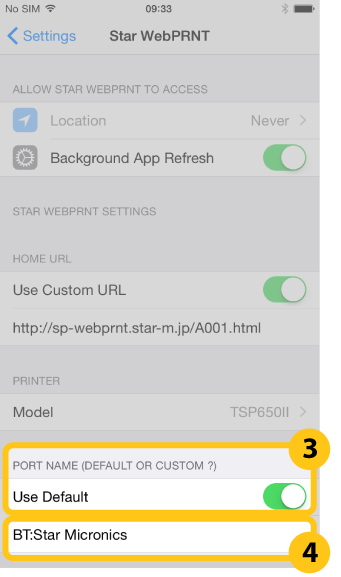
Note:
“Use Default” is not available with SM-L200, SM-L300, SM-S230I-UB2, SM-T300-DB2, SM-T300I2-DB2 and SM-T400I2-DB2.
Set "Use Default" to OFF and enter the port name.[ Default ] SM-L200 ”BLE:STAR L200-XXXXX” * SM-L300 ”BLE:STAR L300-XXXXX” * SM-S230I-UB2 ”BT:SM-S230I-XXXXX” * SM-T300-DB2 ”BT:SM-T300-XXXXX” * SM-T300I2-DB2 ”BT:SM-T300I-XXXXX” * SM-T400I2-DB2 ”BT:SM-T400I-XXXXX” * * XXXXX is the lower 5 digits of the S/No.
- Open the Star webPRNT Browser and try printing.