Cutter Lock
If the printer cover does not open even when you press the open lever, it is likely that a paper jam has occurred, and locked the cutter. Do not force the printer cover to open or pull on the paper.
First turn off the power and then turn the power back on again which will automatically release the lock.
If the lock is not released even after turning the power on, release the lock according to the following steps.
Caution
The cutter is inside the front cover. Do not touch the cutter blade.
Before opening the front cover, make sure to turn off the power.
1. Turn power off
- Press the power switch on the side of the main unit.

2. Remove front cover

3. Remove the paper that is jammed inside the front cover.
4. Move the movable part to the home position.
- Rotate the cutter knob
 and move it until the movable part
and move it until the movable part  is positioned in the home position
is positioned in the home position  .
.
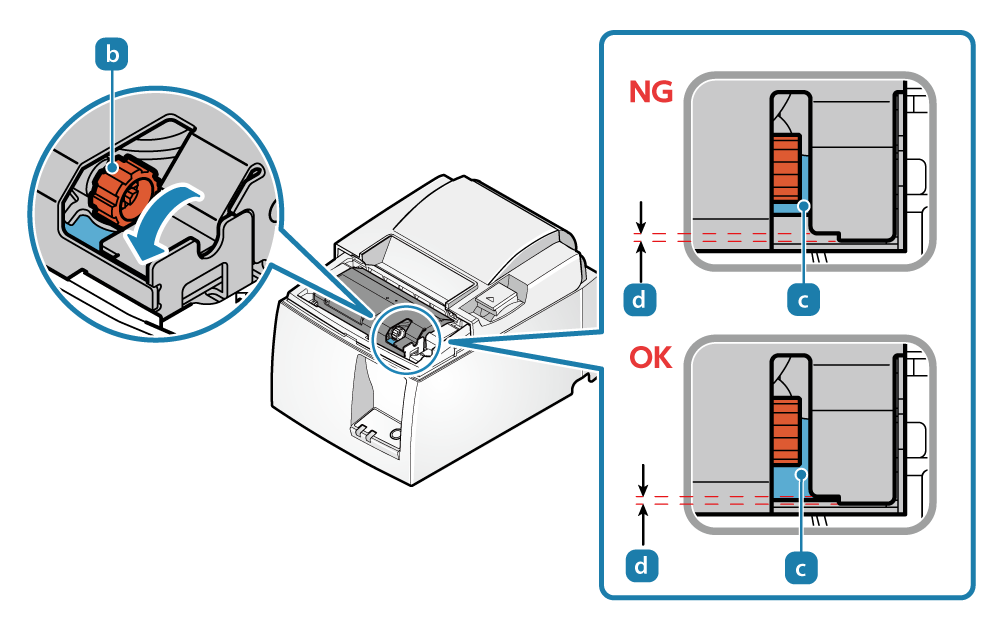
5. Remove the paper that is jammed inside of the printer.
Paper Jam
6. Paper setup
Paper Setup
7. Attach the front cover

8. Turn power on
Turn power on