Paper Jam
When paper jams occur, do not forcibly pull the paper and use the following steps to remove the jammed paper.
1. Turn power off
- Hold down the Power button on the right side of the operation panel on the front of the printer for 1 second or more.
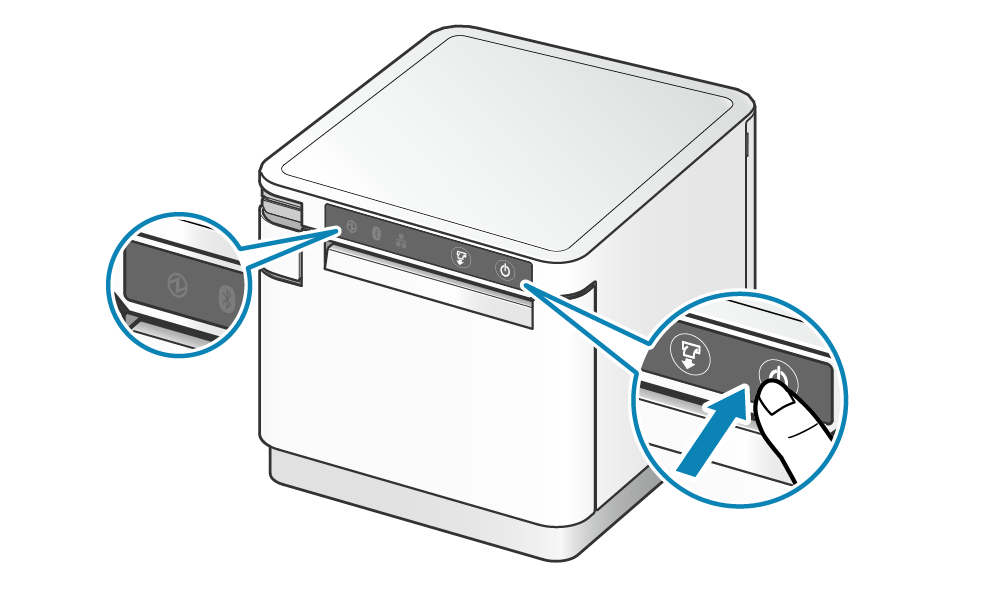
2. Turn the power off and back on again
- Press the Power button on the right side of the operation panel on the front of the main unit. When the Power LED lights up, release the Power button.
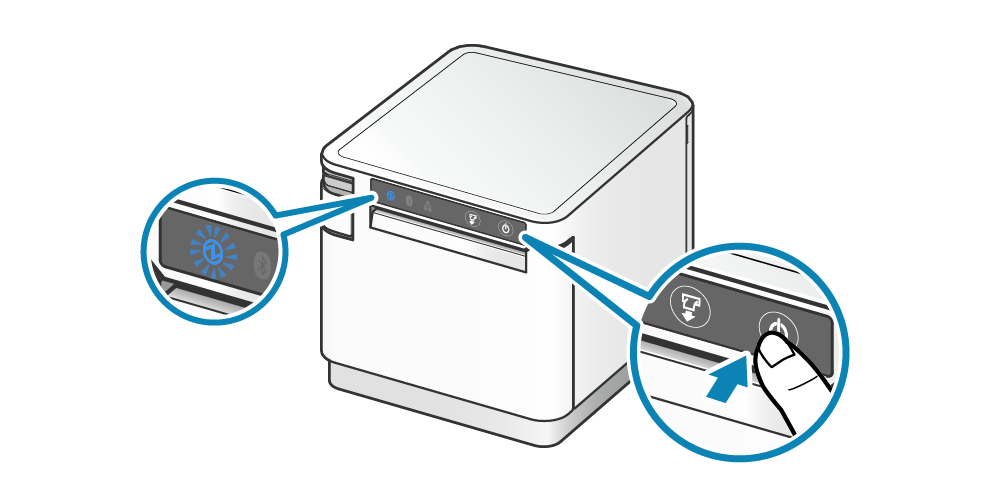
Note
If the cutter blade is interfering with opening the printer cover, use the printer initialization operation when the power is turned on to return the cutter blade to its normal position.
3. Open printer cover
- Pull the opening lever
 to open the printer cover
to open the printer cover  .
.
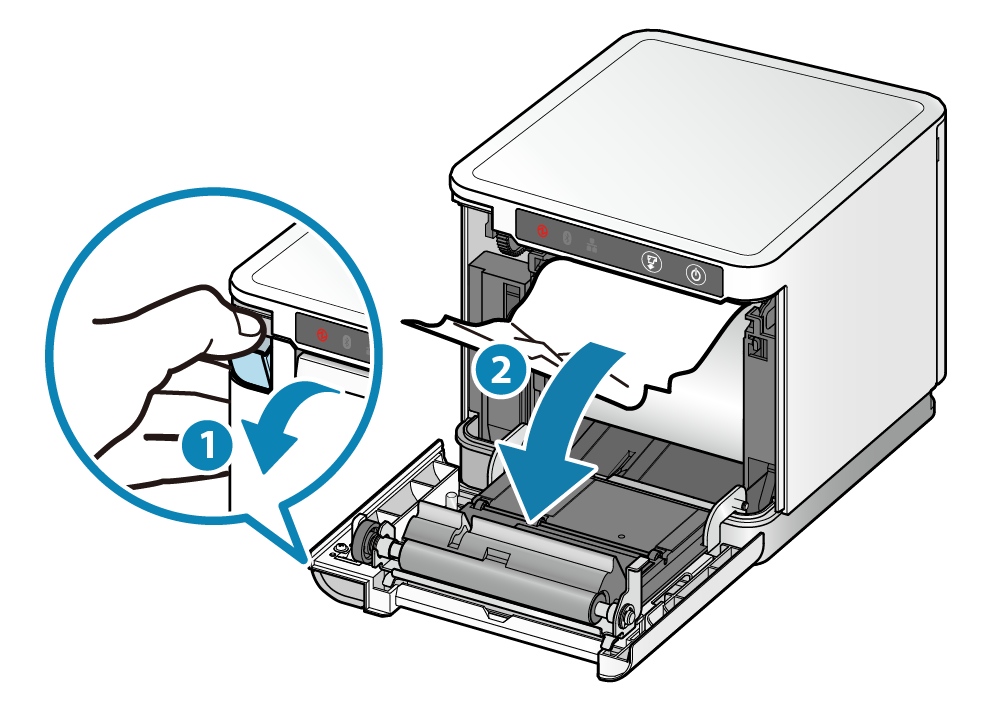
4. Remove jammed paper
- Remove all, making sure paper fragments do not remain. Failure to remove all fragments may cause a paper jam.
- Confirm that there is no paper remaining in the paper roll holder or the paper exit.
- Forcefully trying to remove the paper may damage the product. If you still cannot remove the paper, contact the seller.
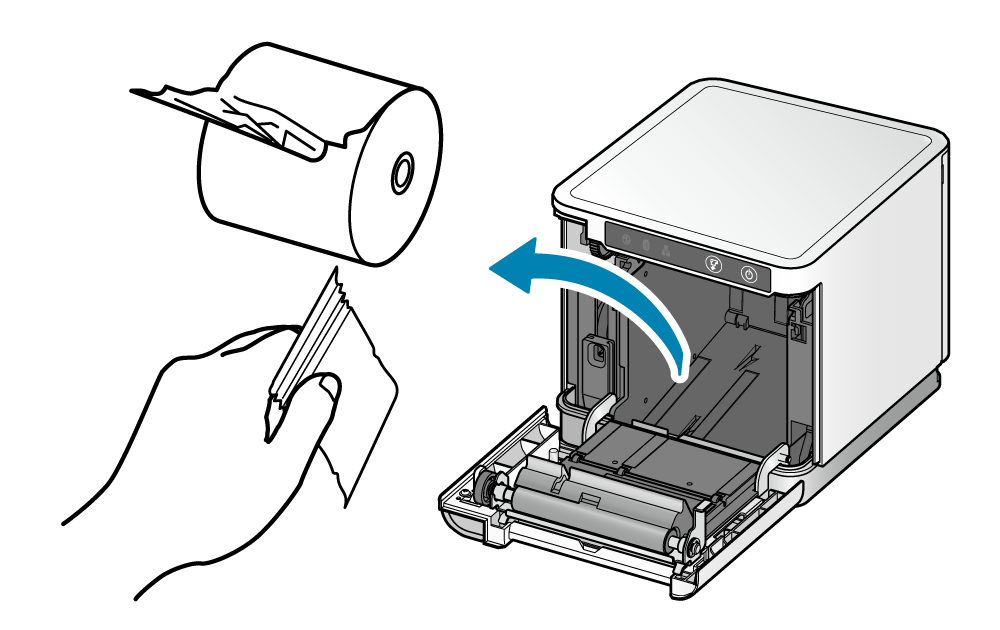
5. Set paper
- Set the paper according to the steps indicated in Paper Setup.
Prevent Paper Jam
Please note the following to prevent paper jamming.
- If the paper has been wound loosely around the roll, carefully wind the paper tightly around the paper roll before setting it in the printer.
- When setting the paper, pull out the paper edge in a straight line.
- Do not touch the paper during printing, while the paper is being ejected from the paper exit, or before the paper is cut off.
- Exercise care not to allow ejected paper to pile up on the installation surface.
- Before starting printing, remove any paper that has piled up on the installation surface.
- When the top margin setting is changed, a paper jam may occur under the following condition.
when the cut paper remains at the paper-exit and the paper length (cut length) is longer than 50 mm.