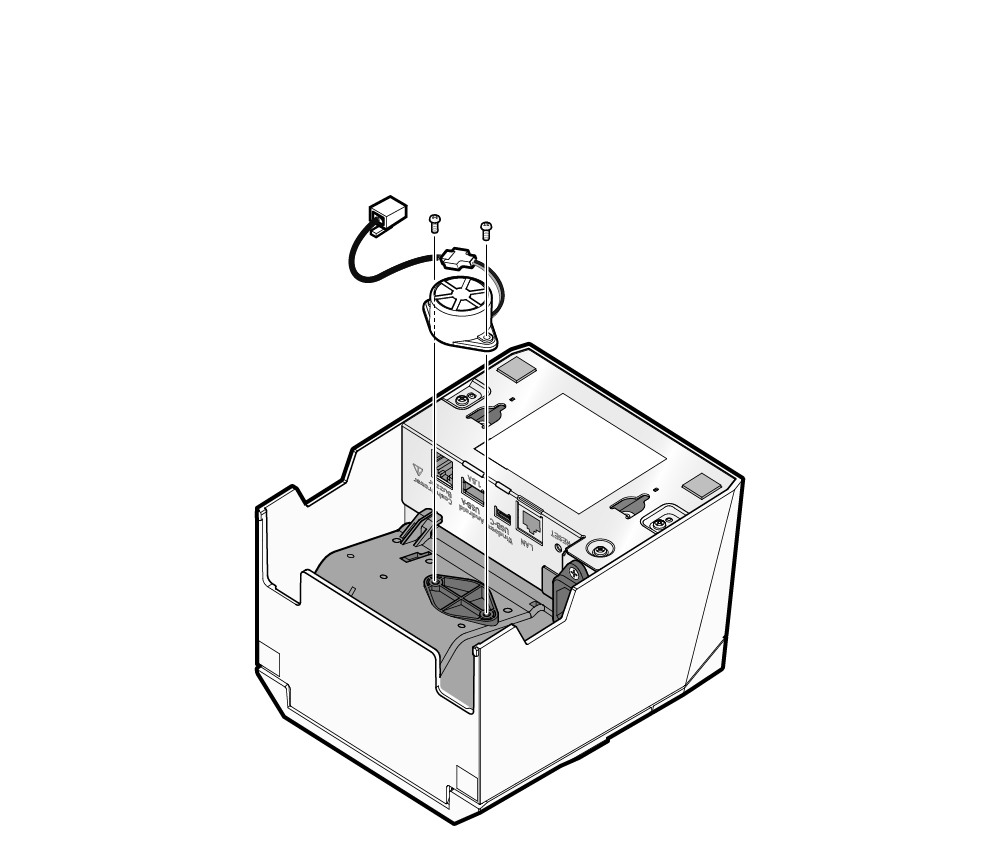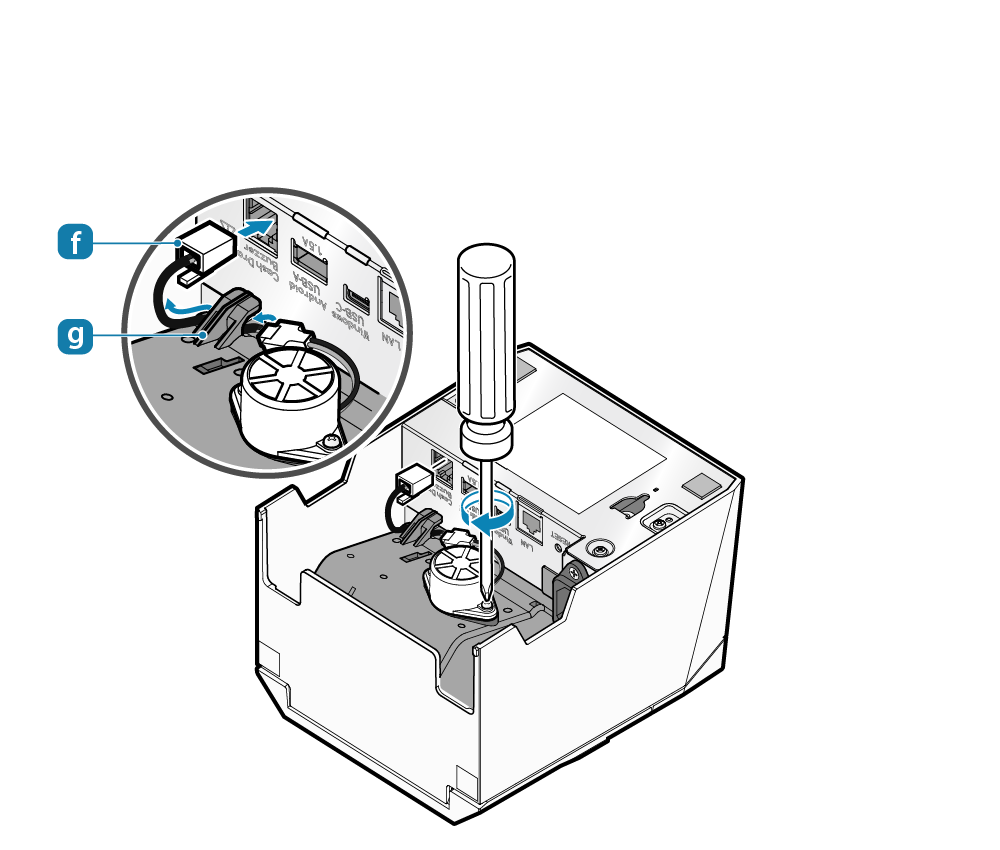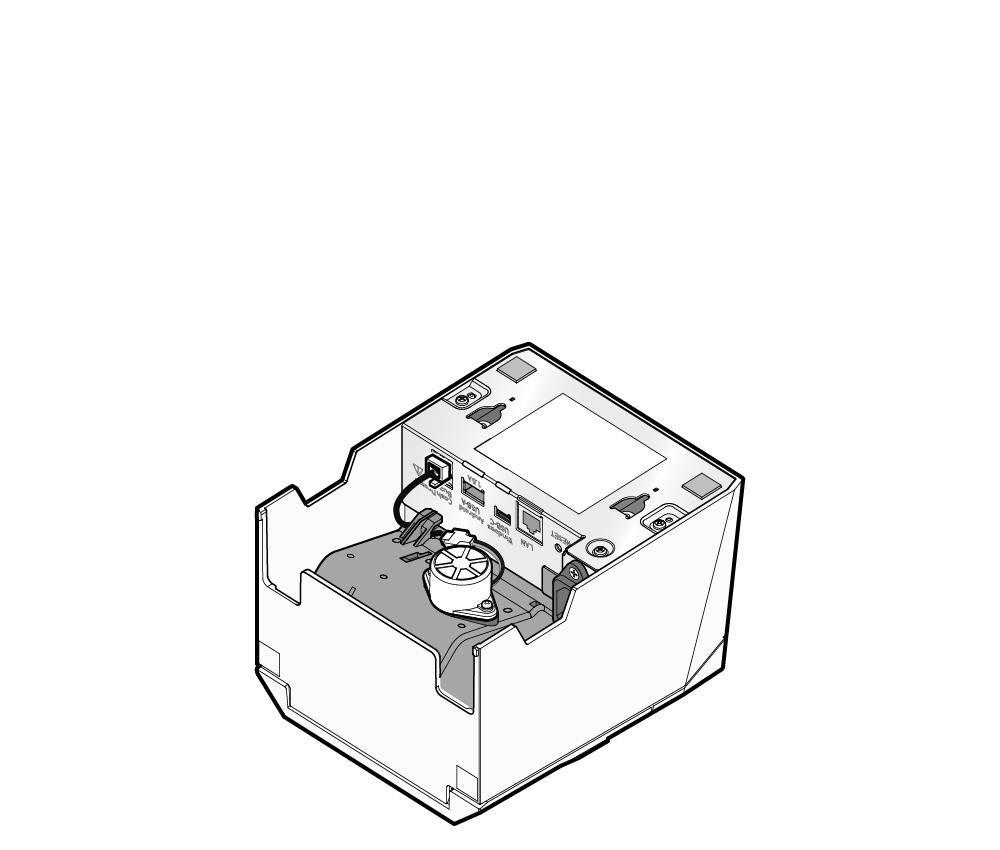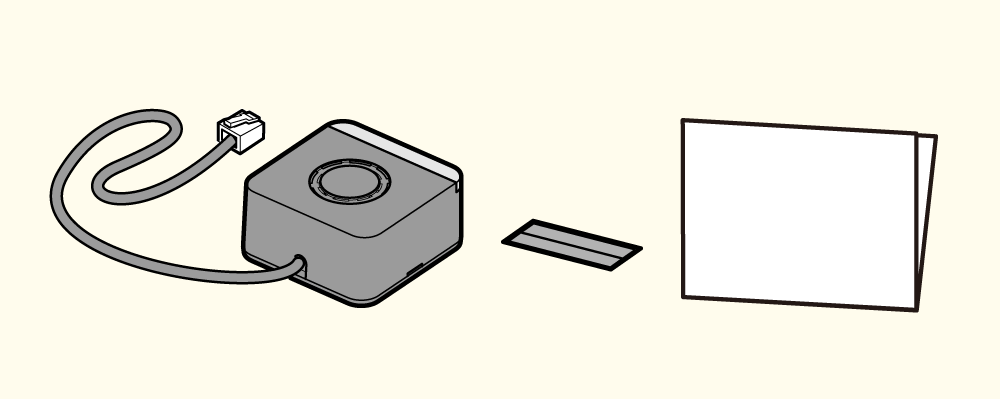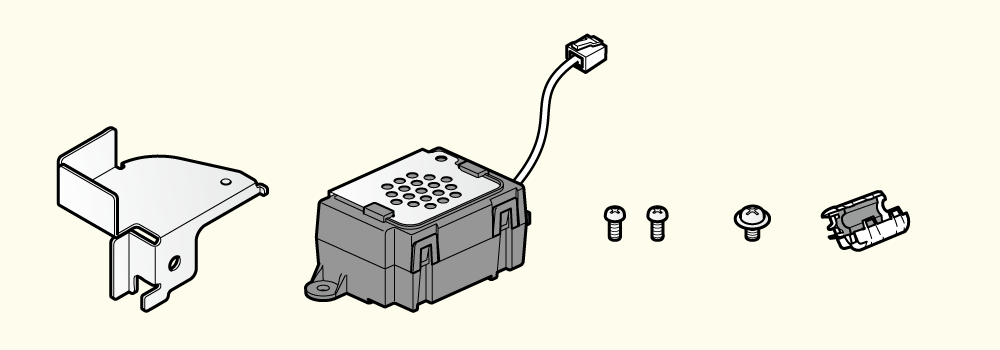Use Peripherals
This product can be connected to and used with various peripherals, sold separately.
For instructions on how to use, how to install, and other matters, refer to the installation procedure that is linked to from each section, or to the online manual or the manual which was provided with the peripheral device.
BSH-20U, BSH-20B, BSD-40U, BSH-32U, BSH-32B

Connect this unit to the USB port of the printer to return the information read by the barcode reader to the host device.
Set Up External Devices (USB port)
Check with each sales company for available purchase models.
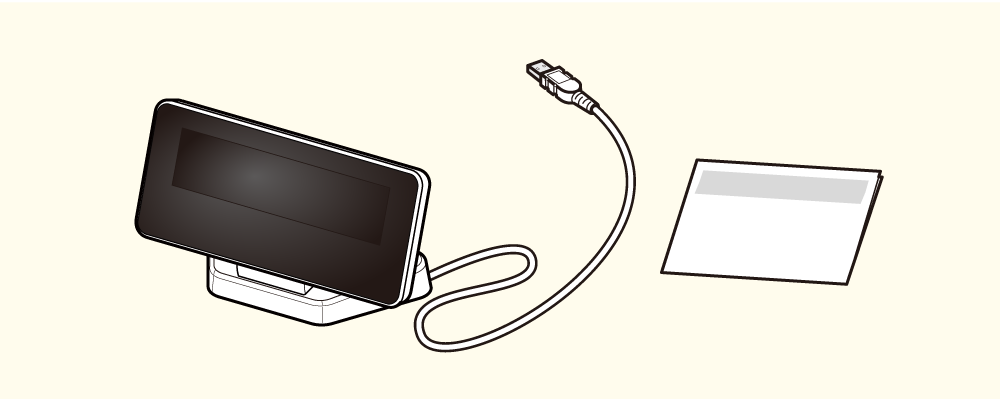
Connect this unit to the USB port of the printer to display various information received from the host device.
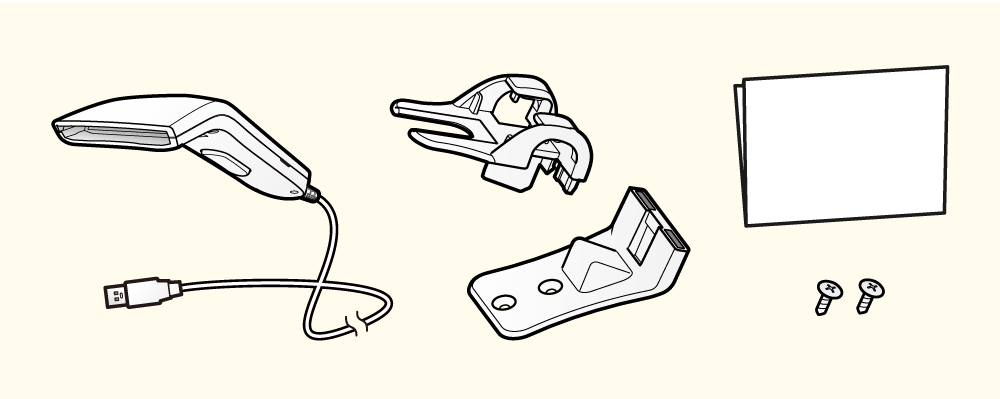
Connect this unit to the USB port of the printer to return the information read by the barcode reader to the host device.
Connect this unit to the external device drive connector on the printer. The melody will sound synchronized with printing.
The settings can be performed in the printer driver and other programs.
Set Up External Devices (External device drive connector)
mC-Sound Installation and Use Guide
About compatible products
The TSP100IV is available for products manufactured after September 2021.
The production date can be confirmed by the serial number (S/N) on the ID sticker on the side of the mC-Sound unit.
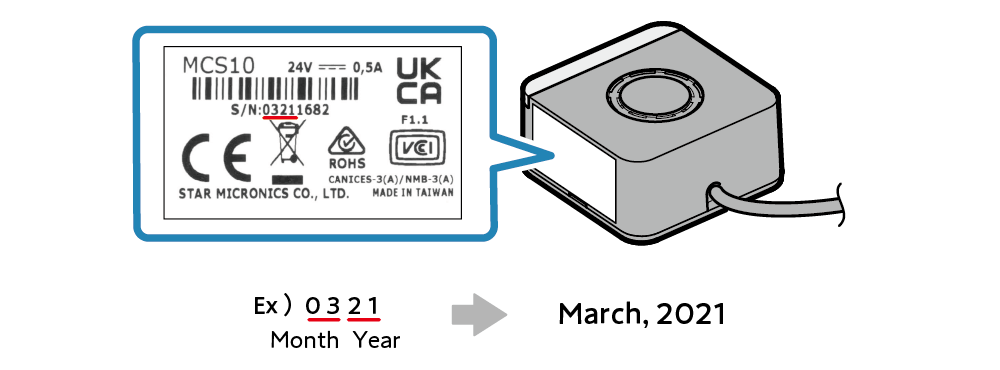
Caution
mC-Sound and Cash Drawer use the same insertion slot (DK port), so they cannot be used together in one printer.
Connect this unit to the external device drive connector. The buzzer will ring synchronized with printing.
The settings can be performed in the printer driver and other programs.
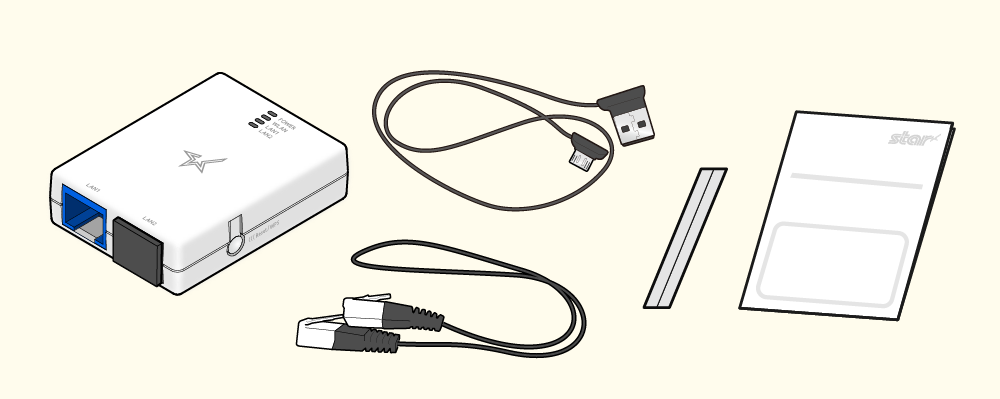
Connect to the printer LAN connector and USB-A connector, and connect to a wireless LAN network.
Settings are available for each OS, and can be set using the utility.
Connect LAN Cable Set Up External Devices (USB Port)
mC-Sound Setting Example
When installing the melody speaker mC-Sound inside the TSP100IV, refer to the illustrations below.
Caution
To ensure safety, be sure to turn OFF the power and disconnect the printer power plug from the electric outlet before beginning installation.
Installation example (Installing internally)
- Attach mC-Sound to the space on the left side inside the printer, and connect the cable to the printer external device drive connector.

BU01 installation procedure
When installing buzzer BU01 onto the TSP100IV, follow the procedure below.
Caution
To ensure safety, be sure to turn OFF the power and disconnect the printer power plug from the electric outlet before beginning installation.
1. Remove the buzzer unit
- Slide the grounding bracket
 in the direction of the arrow to remove it.
in the direction of the arrow to remove it. - Spread the four tabs of the lower case
 outward and disconnect the upper case
outward and disconnect the upper case  .
.
Remove the two screws , and remove the buzzer
, and remove the buzzer  from the lower case.
from the lower case.
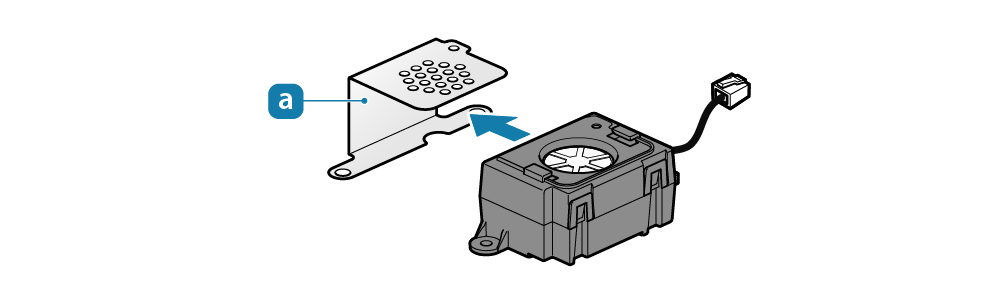
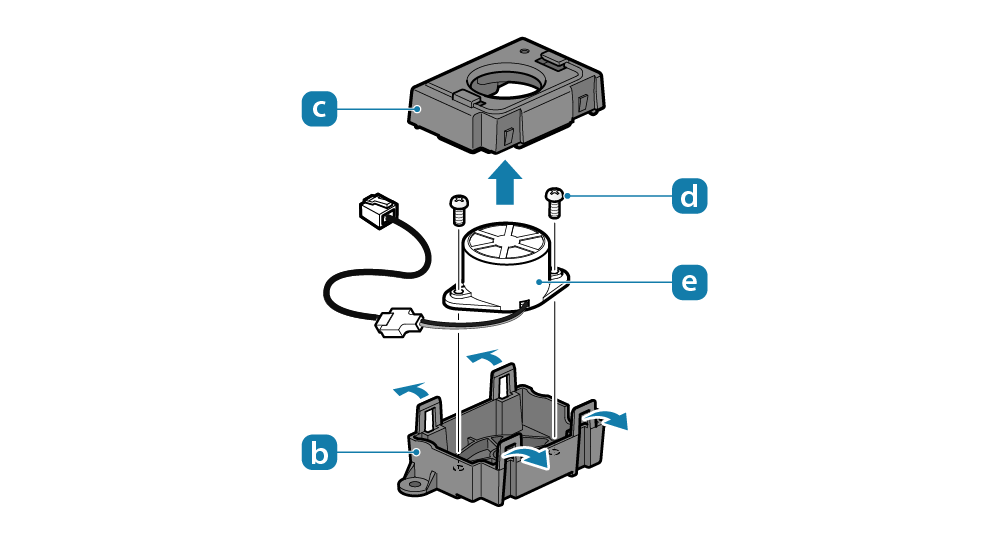
2. Install onto the printer
- Install the buzzer onto the bottom of the printer. To install the buzzer, use the two screws that were removed in Step 1.
- Fasten the buzzer securely, then plug the modular jack
 into the external device drive connector on the back of the printer.
into the external device drive connector on the back of the printer. - Route the cable so it so it passes under the hook
 .
. - Installation is completed.