Initialize Bluetooth Settings
The Bluetooth device name and Bluetooth settings can be returned to the initial settings (factory settings).
The device name (TSP100-XXXXX) is required when deleting settings on the tablet. Confirm the device name using Self-Printing before initializing.
Caution
- Do not turn power off of the printer when initializing. The initialization will not finish properly.
1. Initialize Bluetooth settings of the device
- While pressing the RST button on the rear surface of the device
 , turn the power switch on the side of the device to ON
, turn the power switch on the side of the device to ON , and continue to hold down the RST button while the printer resets two times*.
, and continue to hold down the RST button while the printer resets two times*.
*The initial operation sound will be played when the printer is reset. - Release the RST button and turn off the power of the device.
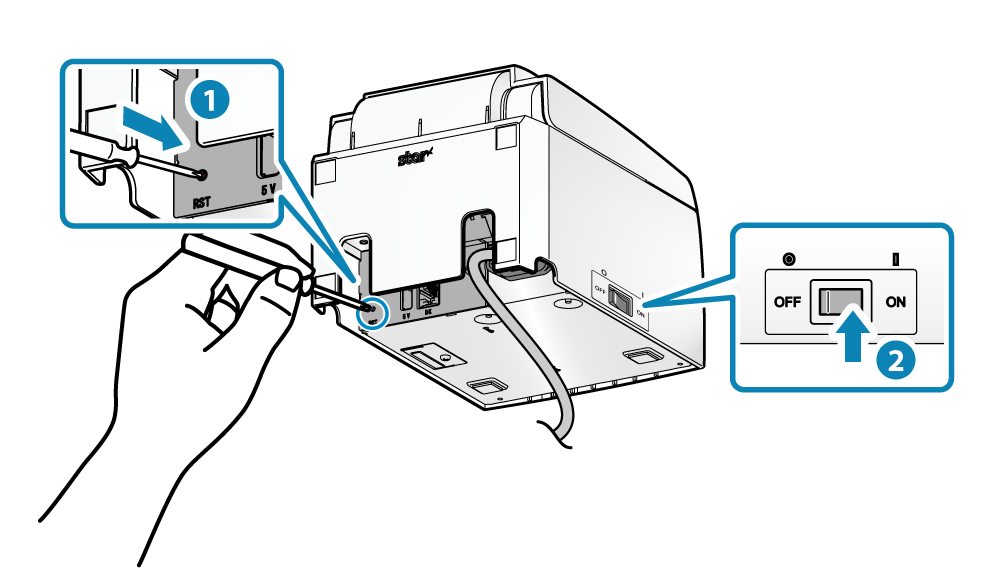
2. Delete "Connection setting" on tablet
iOS
- Open the setting screen of the tablet (such as iPad) and select Bluetooth.
- Tap
 of the device name (TSP100-XXXXX) to be deleted.
of the device name (TSP100-XXXXX) to be deleted.
If the device name was changed, then select of the device name that it was changed to.
of the device name that it was changed to. - Tap ”Forget This Device" to delete the connection setting with the device.
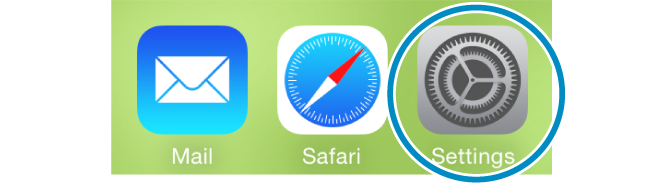
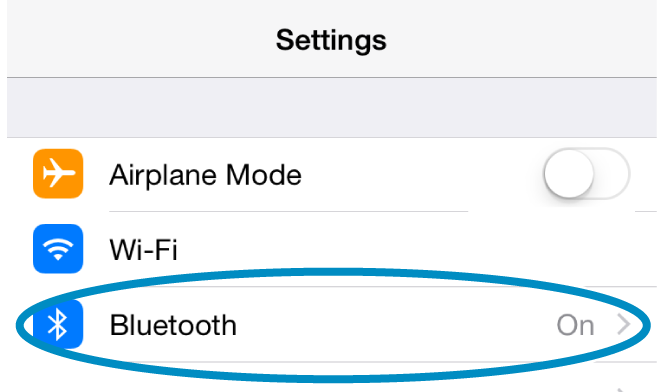
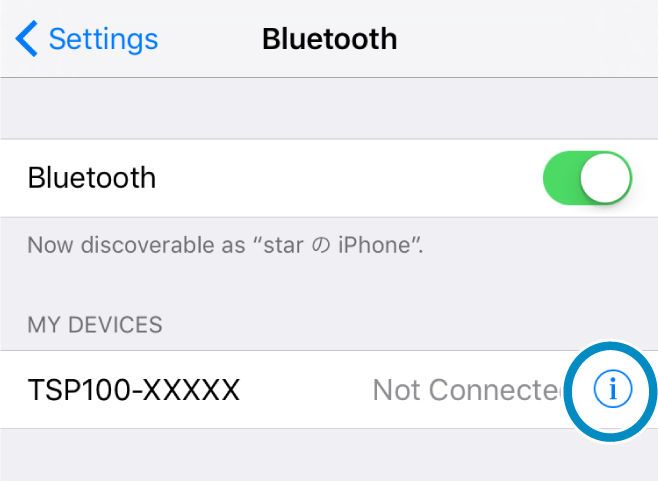
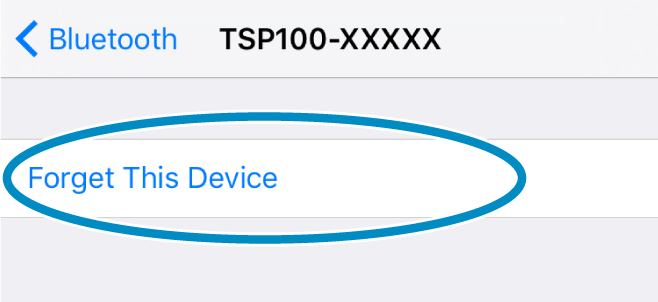
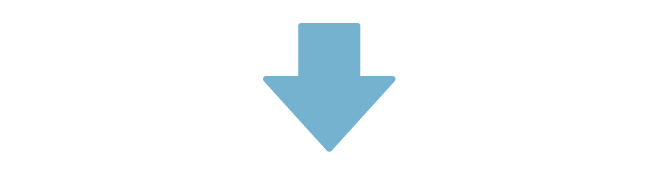
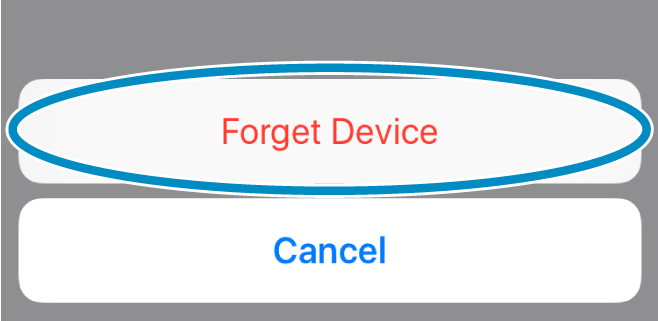
Android
- Open the setting screen of the tablet and select Bluetooth.
- Tap the setting button of the device name (TSP100-XXXXX) to be removed from the device list.
If the device name was changed, then select the device name that it was changed to. - Tap ”Forget" to delete the connection setting with the device.
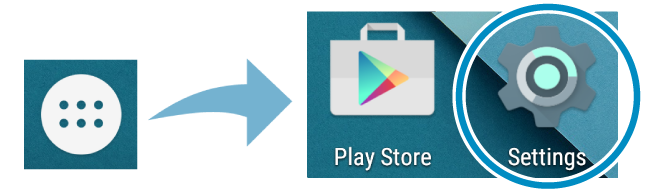
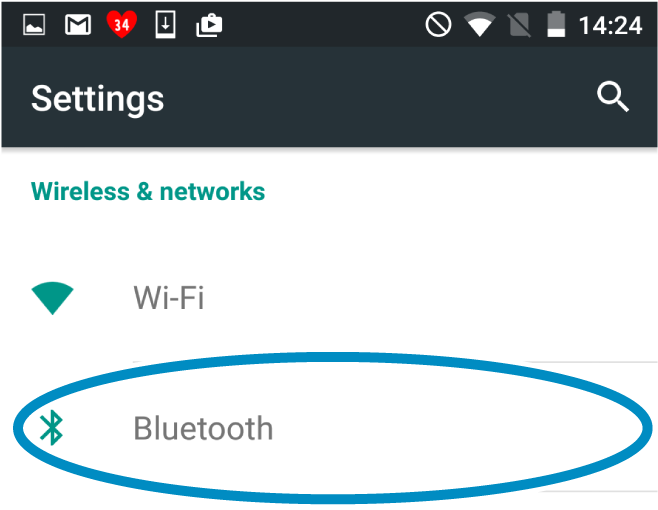
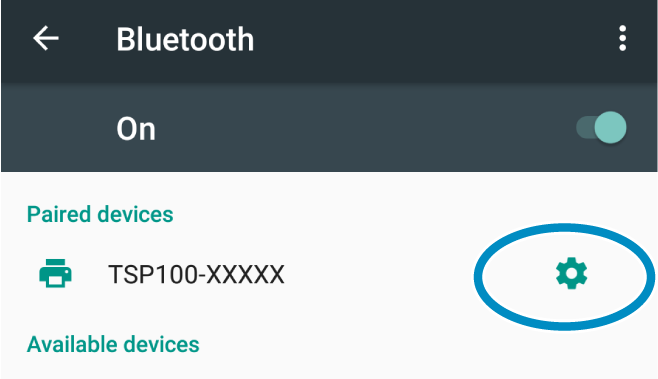
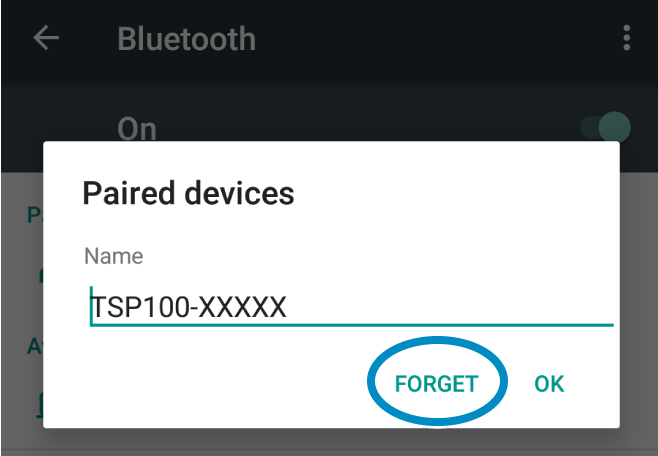
Windows
Windows11
- Open [Settings], select [Bluetooth & devices] - [Devices].
- Select the device name (TSP100-XXXXX) to be removed from the other devices list, and tap or click [Remove Device].
- Tap or click "Yes" to delete the setting for connection with the main unit.
Windows10
- Open [Settings] from the Windows Start menu, select [Devices] - [Bluetooth].
- Select the device name (TSP100-XXXXX) to be removed from the device list and tap or click "Remove device".
- Tap or click ”Yes" to delete the connection setting with the device.
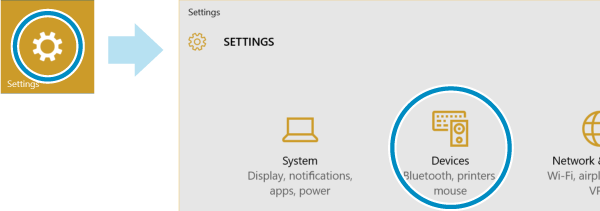
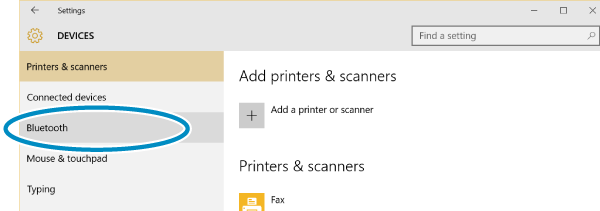
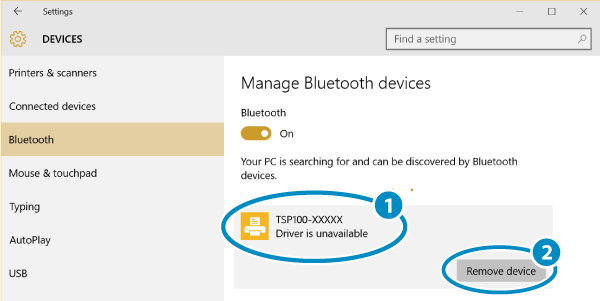
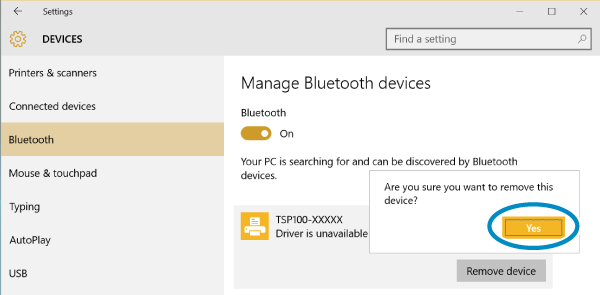
Windows 8.1 / 7
- Open the control panel from the start menu.
- Start "Devices and Printers", right-click the icon of the device to be deleted, and click "Remove Device" from the menu displayed.
- Click ”Yes" to delete the connection setting with the device.
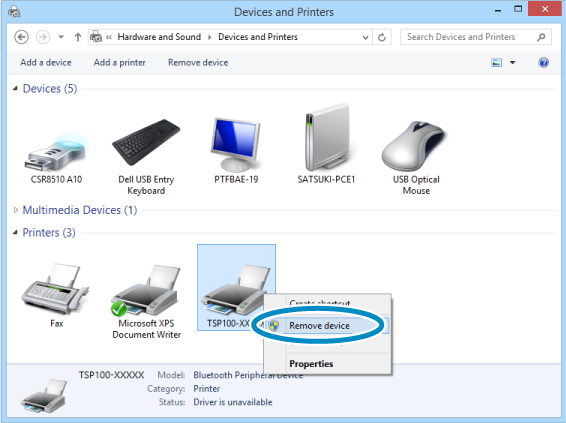
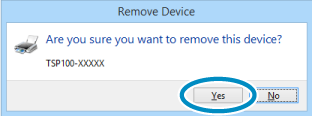
3. Restart tablet
- Restart the tablet (iPad, Android tablet, etc.) that was connected to the unit.
4. Reconnect to the tablet
- Restart the power of the device and reconnect (pairing) with the tablet.
For details, refer to Connect Tablet/PC. - The settings of the device can be checked by using the Star Quick Setup Utility (iOS/Android) or TSP100 LAN/Bluetooth Setting Tool (Windows). Perform initialization confirmation as required.
For details, refer to Use App.
Note
When initializing Bluetooth settings the following items will be restored to those at the time of purchase.