Paper Jam
When paper jams occur, do not forcibly pull the paper and use the following steps to remove the jammed paper.
When the printer cover is open, the function to store the blade will operate, so operate with the power turned on.
Caution
There is a printer head  inside the printer that becomes hot during printing or right after printing. Do not touch the printer head when opening or closing the printer cover.
inside the printer that becomes hot during printing or right after printing. Do not touch the printer head when opening or closing the printer cover.
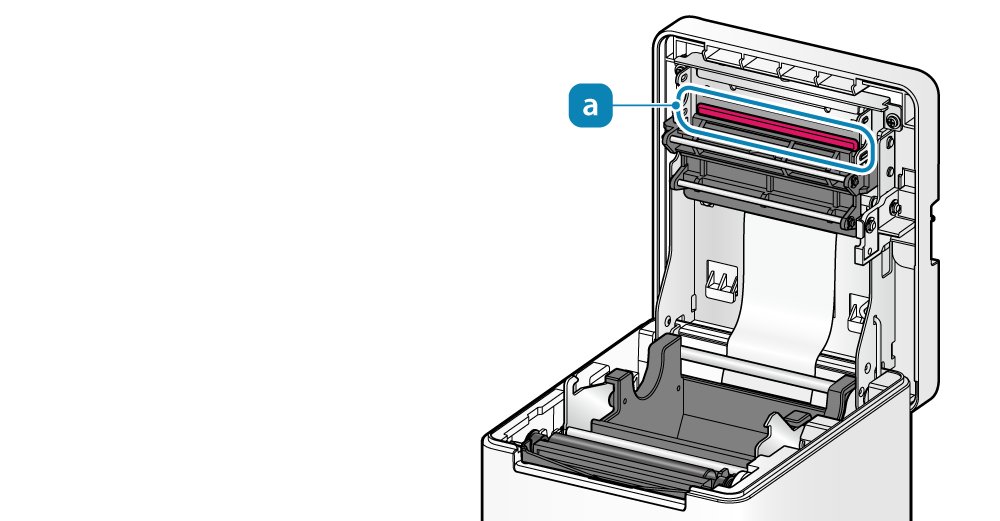
1. Open printer cover
- Pull the opening lever
 to open the printer cover
to open the printer cover  .
.

2. Remove jammed paper
- Remove all, making sure paper fragments do not remain. Failure to remove all fragments may cause a paper jam.
- Confirm that there is no paper remaining in the paper roll holder or the paper exit.
- Forcefully trying to remove the paper may damage the product. If you still cannot remove the paper, contact the seller.
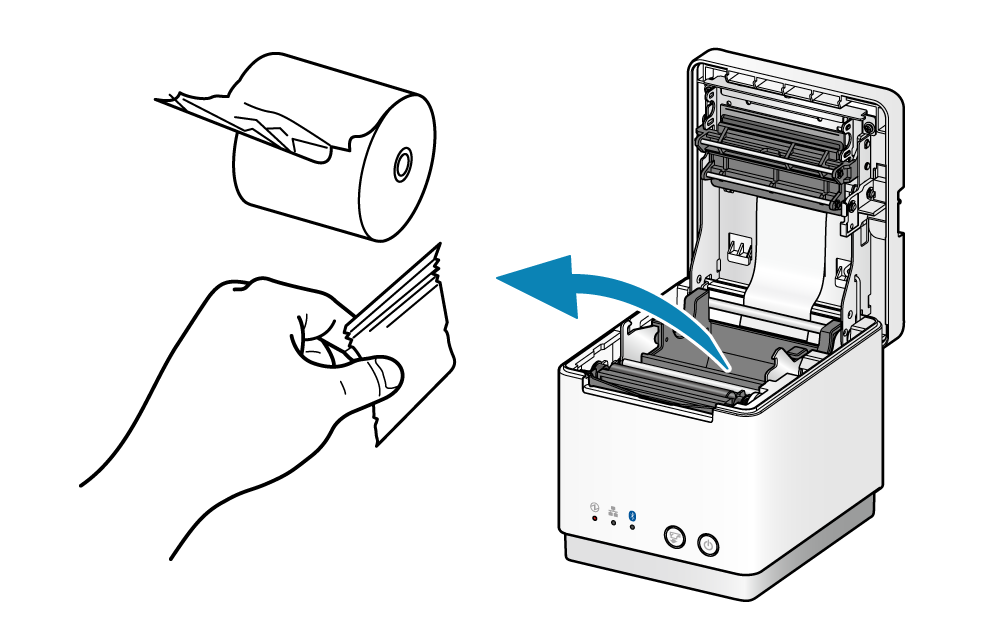
3. Set paper
- Set the paper according to the steps indicated in Paper Setup.
Prevent Paper Jam
Please note the following to prevent paper jamming.
- If the paper has been wound loosely around the roll, carefully wind the paper tightly around the paper roll before setting it in the printer.
- When setting the paper, pull out the paper edge in a straight line.
- Do not touch the paper during printing, while the paper is being ejected from the paper exit, or before the paper is cut off.